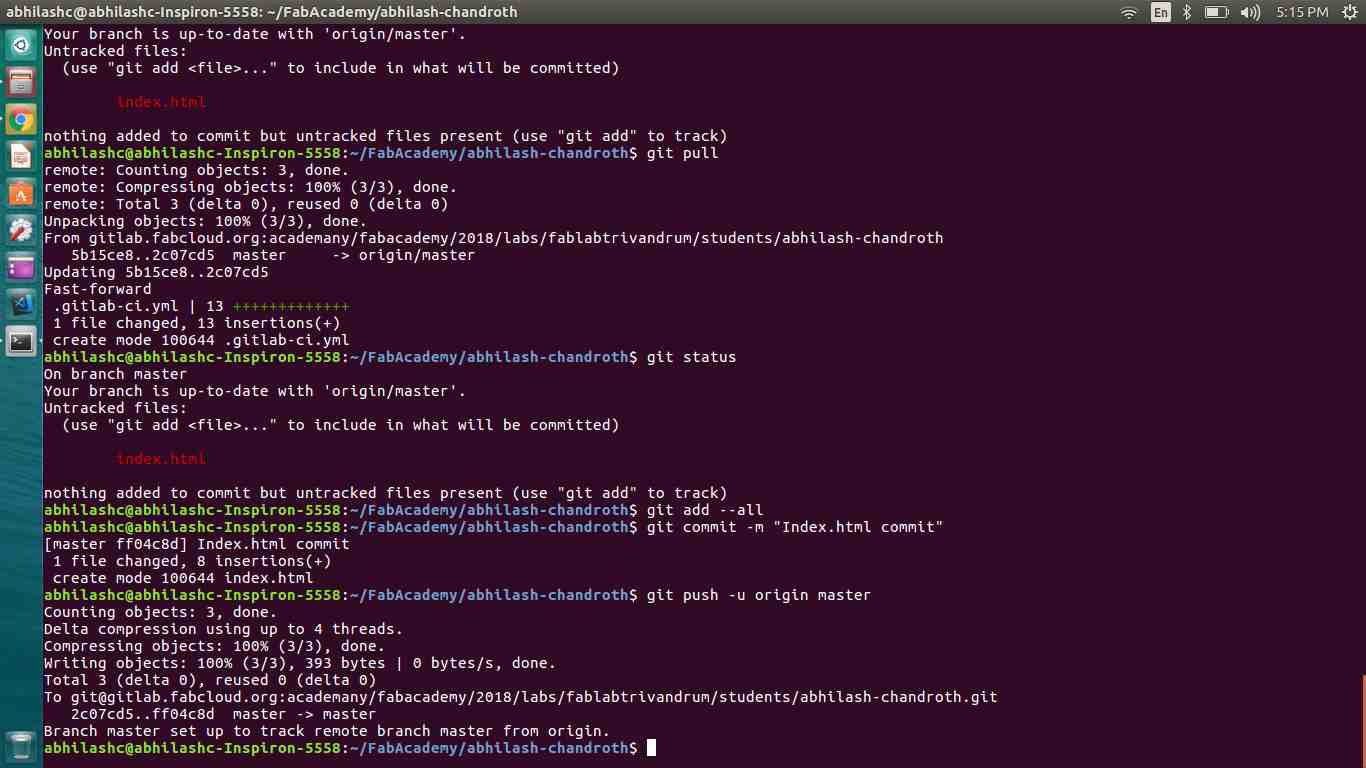Week 2 - Project Management
Website development
Since I'm a software developer it was not a big deal to create a website for my profile. I started the development process by downloading a free HTML template design. Then I customised HTML and CSS file like I the way I want. This is responsive design which will support all the screen views.
I would love to introduce a new open source text editor from Microsoft called Visual Studio Code. I'm pretty sure that you will love it.
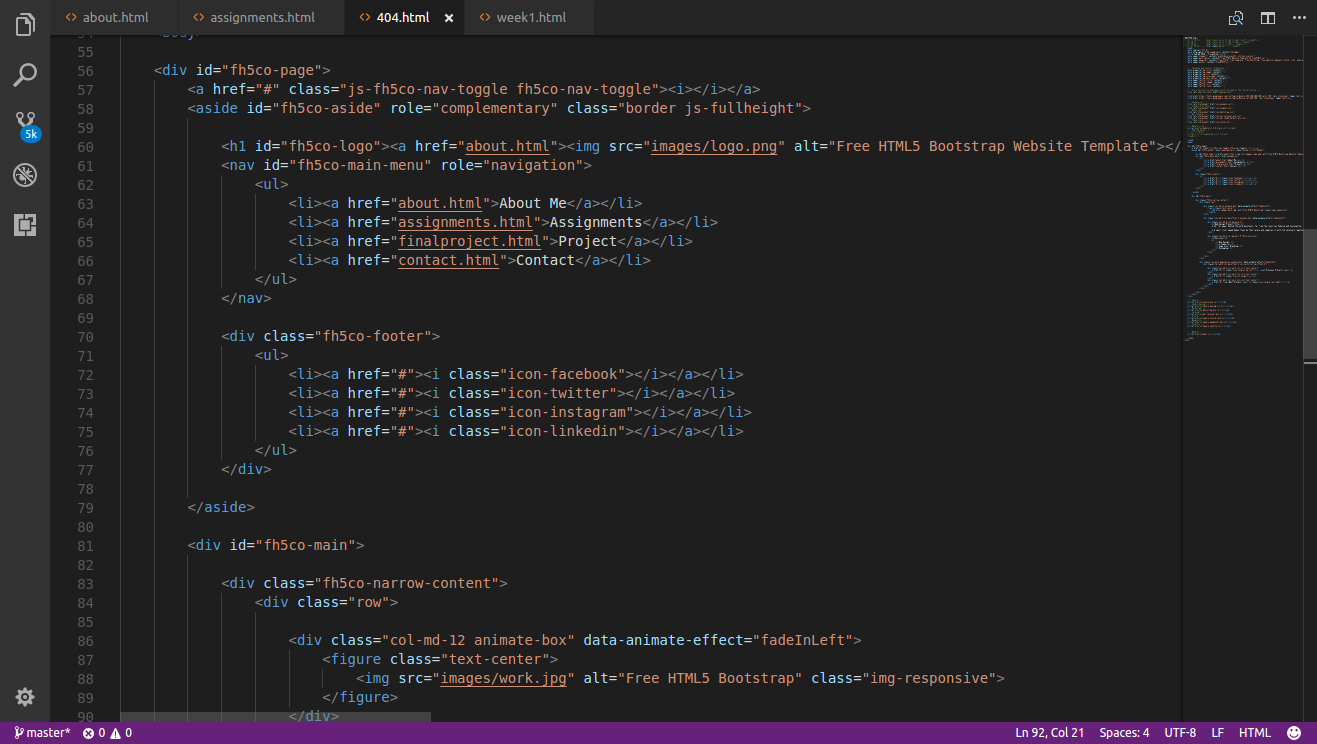
Installing and Configuring Git
Git is a distributed revision control system used to manage work flows between multiple people working on the same file. Every Git directory on every computer is a full-fledged repository with complete history and full version tracking abilities, independent of network access or a central server
Git enables us to work on the same repository from different machines. Git tracks all the changes in the file and helps sync them with all the users.
Installing and configuring Git
- Create an account in Git lab.
- Go to https://gitlab.fabcloud.org/users/sign_in
- Enter your fablab credentials and login.
- Install Git on your laptop
- Open the terminal
-
sudo apt-get install git
- Generate SSH keys
- Open terminal
-
ssh-keygen -t rsa -b 4096 -C "your_email@example.com"This creates a new ssh key, using the provided email as a label. -
When you're prompted to "Enter a file in which to save the key," press Enter. This accepts the default file location.
Enter a file in which to save the key (/home/you/.ssh/id_rsa): [Press enter] - Set up a passphrase. This is similar to a password for your Git.
- A window will open showing you the SSH keys.
- Id_rsa is your private key and id_rsa is your public key.
-
Start the ssh-agent in the background.
$ eval "$(ssh-agent -s)" -
Add your SSH private key to the ssh-agent. If you created your key with a different name, or if you are adding an existing
key that has a different name, replace id_rsa in the command with the name of your private key file.
$ ssh-add ~/.ssh/id_rsa - Add a global username and global email id
- Open terminal
-
git config --global user.name "your username" -
git config --global user.email "your mail id"
- The next step is to Add your public key to gitlab account
- Open terminal
-
cat ~/.ssh/id_rsa.pub - Copy the entire thing
- Open the gitlab account (https://gitlab.fabcloud.org)
- Click on Profile Settings → SSH Keys
- Paste the content under “Key”
- Give a title to identify
- Click on Add key
-
Clone the repository
- Open terminal and change the directory to any location
- Type
git clone git@gitlab.fabcloud.org:academany/fabacademy/2018/labs/fablabtrivandrum/students/abhilash-chandroth.git - Done.
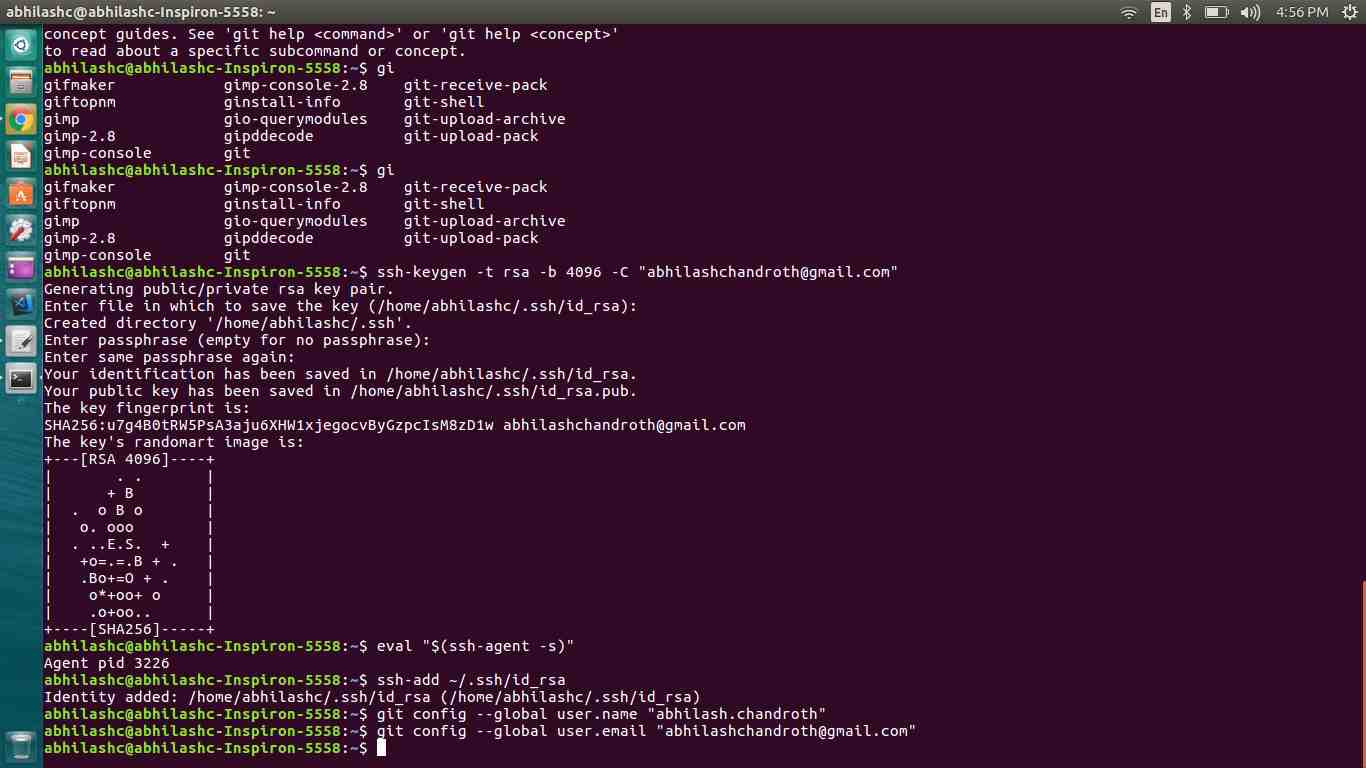
Working with local repository
Check basic git commands with your local repository, command like git status,push and pull are checked
- Open terminal
- Goto local git directory, using
$ cd "directory name" - Type
git statusto see the lists of locally changed files. - Type
git pullto get the latest files from git repo. - Type
git add --allwill add all the files to index. - Type
git commit -m "comment"to commit the changes next push. - Type
git pushto check in the committed changes to git repo.