Computer-Aided Design
1. Drone Design with Fusion 360.
Technically, my final project is 'making a drone'. So I followed the tutorials on youtube, which instruct how to design a drone using Fusion 360. Fusion 360 is 3D CAD/CAM design software of Autodesk. It's free for 3-years if you have education license. "Download Fusion 360 right now!" Since it is a very simple and intuitive tool, you can easily get used to it even if you have never experienced any kind of softwares for 2D or 3D modeling. Also you can invite people and share your project in Fusion 360.
In this post, I will introduce two tutorials that I followed:
◾ 'Drone Design with Fusion 360' is Drone Webminar Series provided by Autodesk Education team and it consists of three videos. I strongly recommed this tutorial especially for the beginners like me. Watch the first video of the drone webminar series, and you can get used to any skill you need to know. From the second one, it requires to download files from the given link, but I couldn't access to it.
◾ '3D Racing Drone Frame Design in Autodesk Fusion 360' shows the whole process of designing the drone frame using Fusion 360. It's about one-hour long, but took much more time for me to follow the instructions. This one is not easy if you are not used to basic skills that are frequently used, such as Draw, Move, and Joint.
From here, I briefly summarized some useful instructions for the beginners:
1. How to draw a construction line: Click an object, Press 'X' and 'Enter' key
The construction lines, also known as xlines, is temporary linework entities that can be used as references when creating and positioning other objects or linework. Click the object that you would like to change into a contruction line, and press 'X' key. The solid line of an object will turn into dashed line. Press 'Enter' to fix your decision.
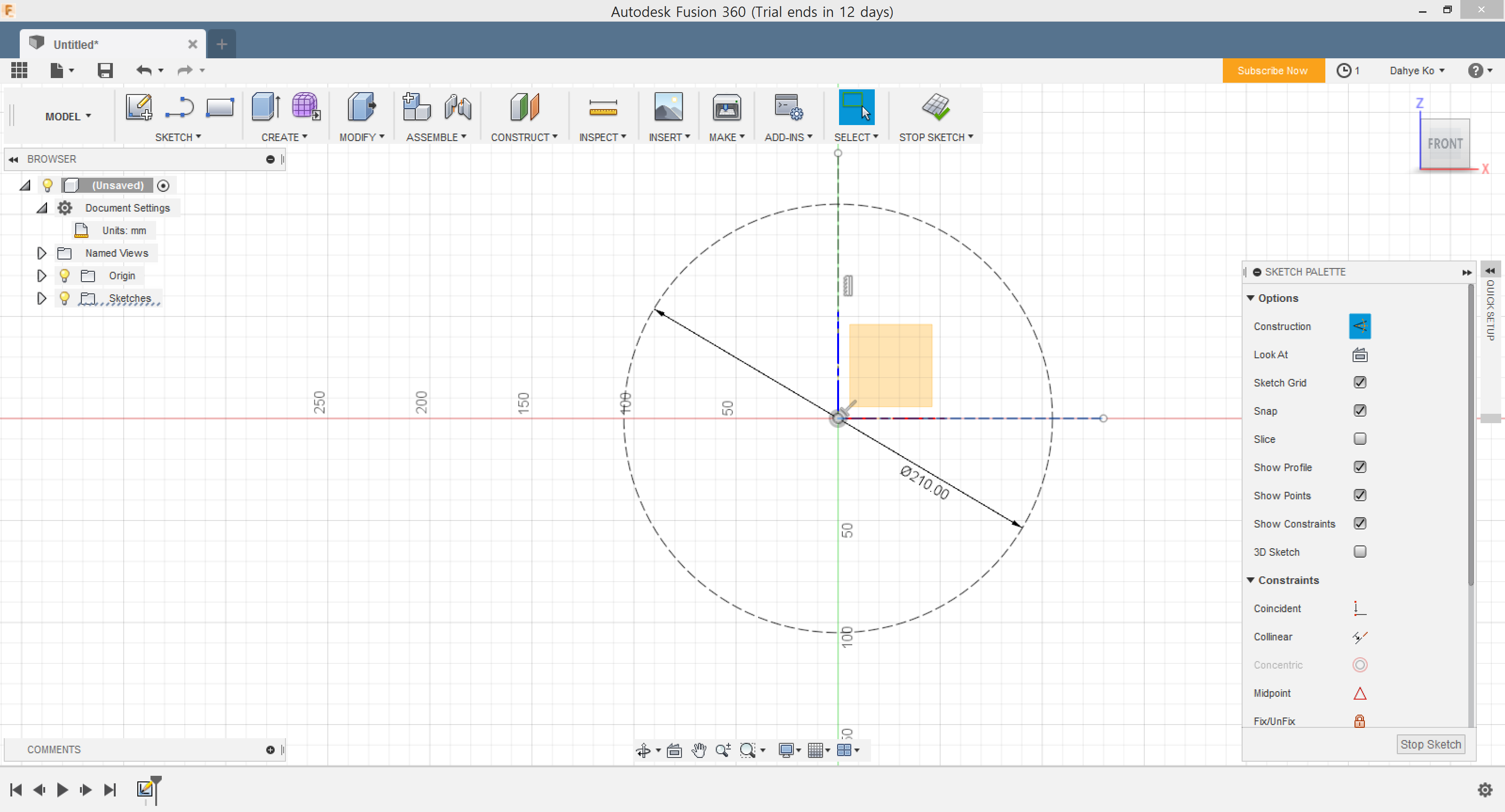
2a. How to sketch circular/rectangular patterns: Sketch > Circular/Rectangular Pattern
Patterns are widely used in design. Instead of drawing each part of a pattern, it is recommended to use 'Sketch > Circular/Rectangular Patterns.' It duplicates selected sketch in a certain pattern. For example, I drew a motor of quadcopter like this:
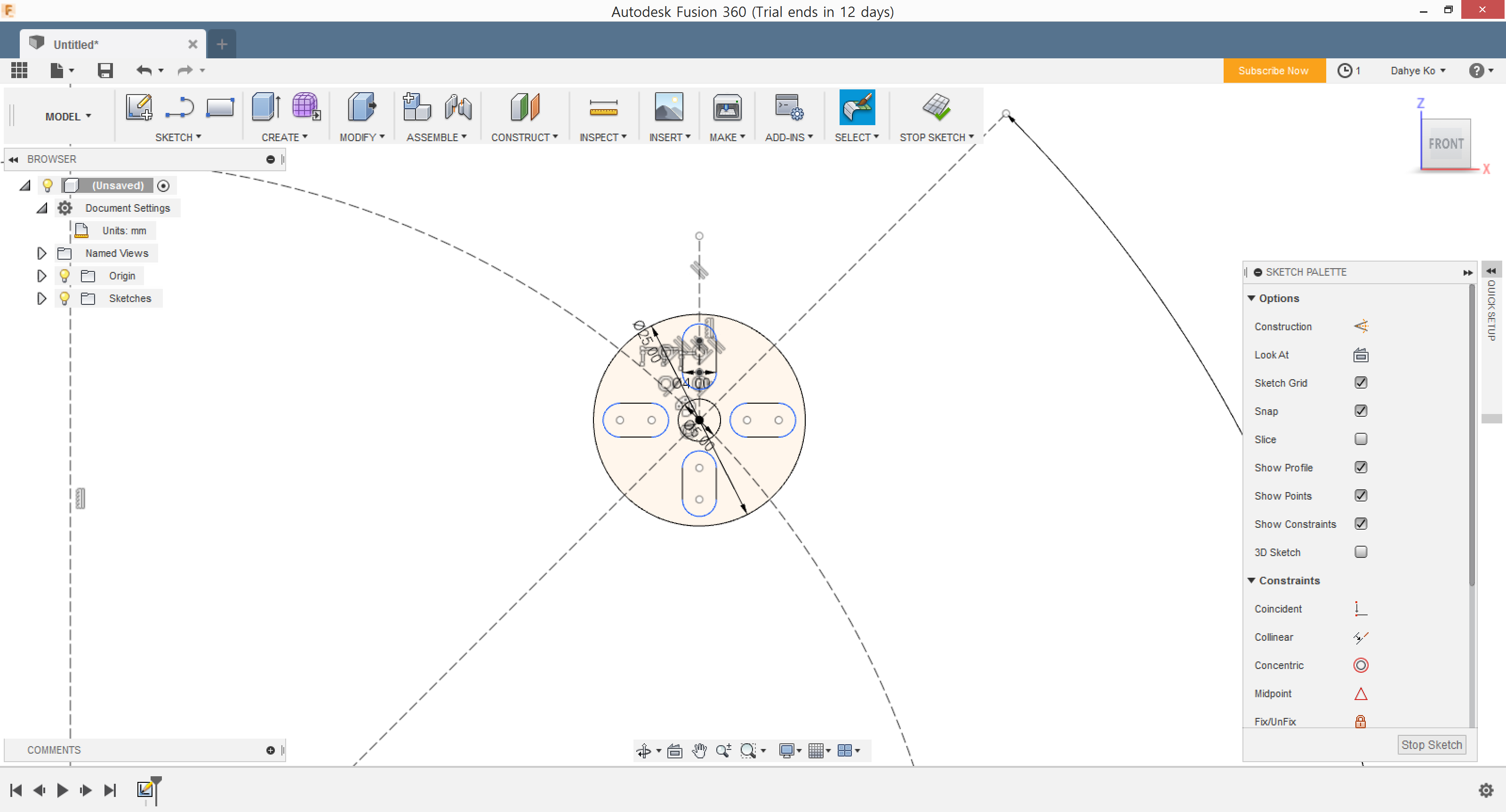
Total four motors are required in a quadcopter. So I selected a motor to pattern, a centor point to revolve around, then set a quantity to four:
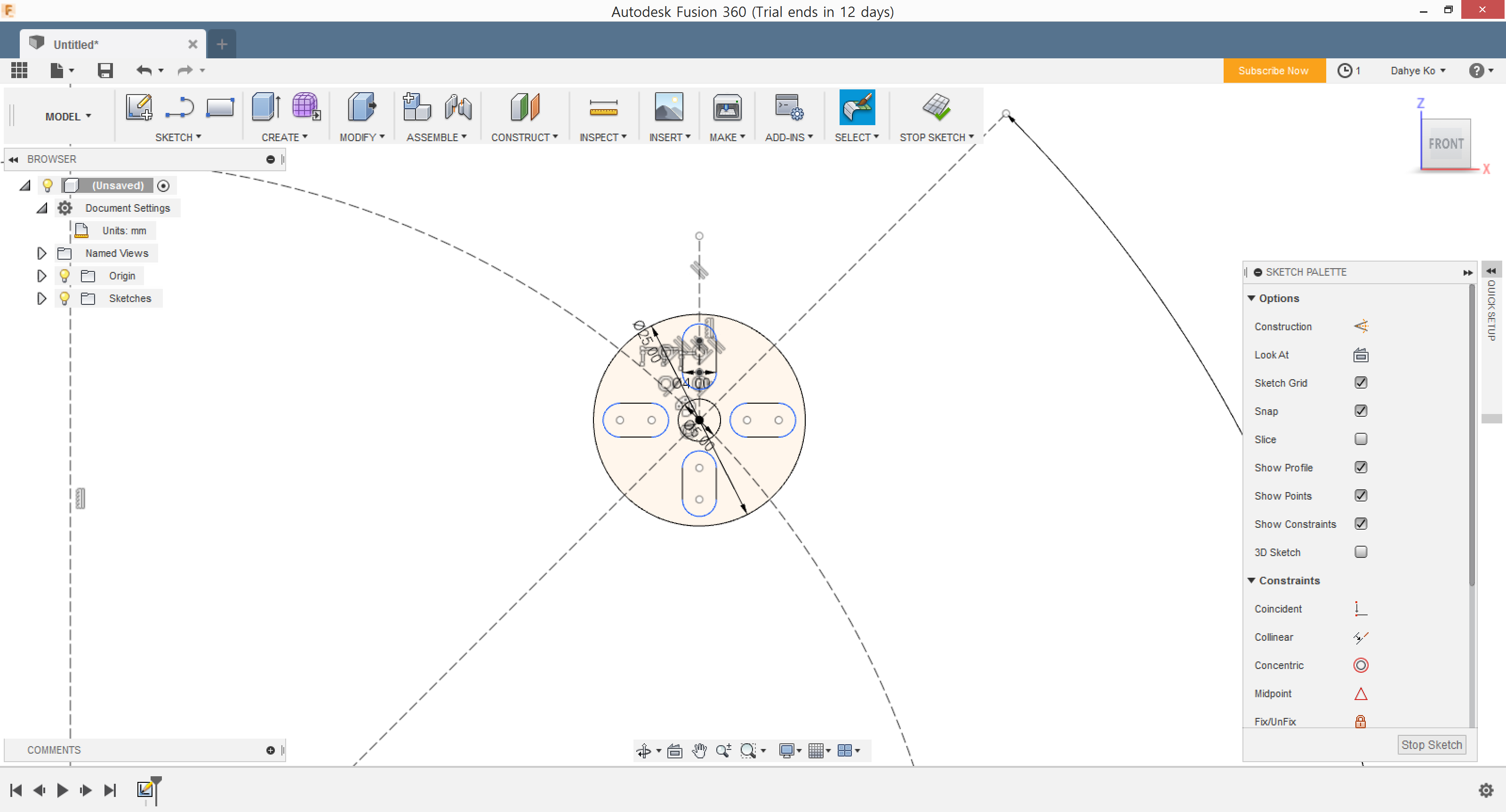
2b. How to create circular/rectangular patterns: Sketch > Pattern
If you want to create duplicate faces, features, bodies, or components and arrange them into specific pattern, use 'Create > Patterns.' For example, I drew a motor of quadcopter like this:
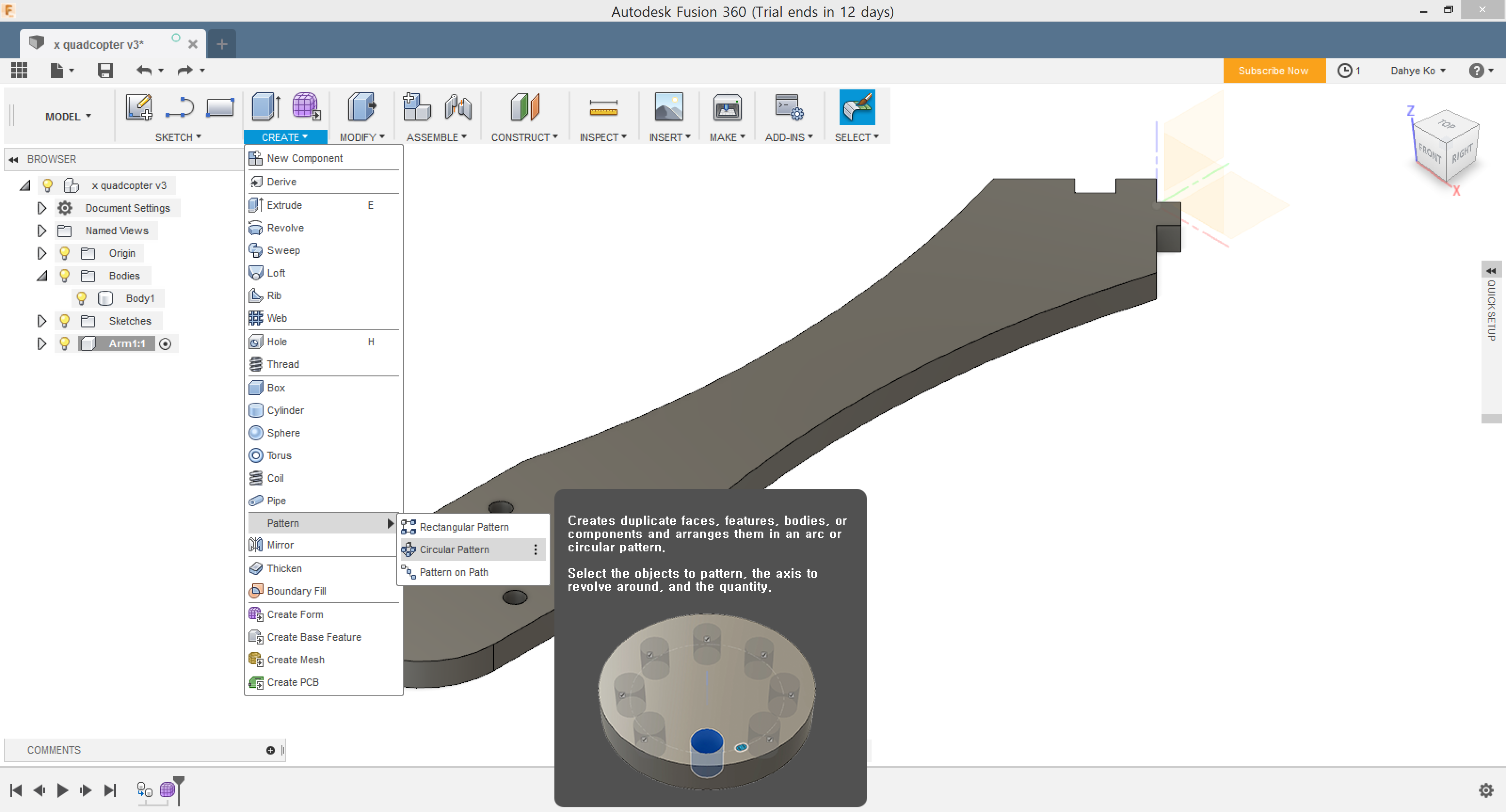
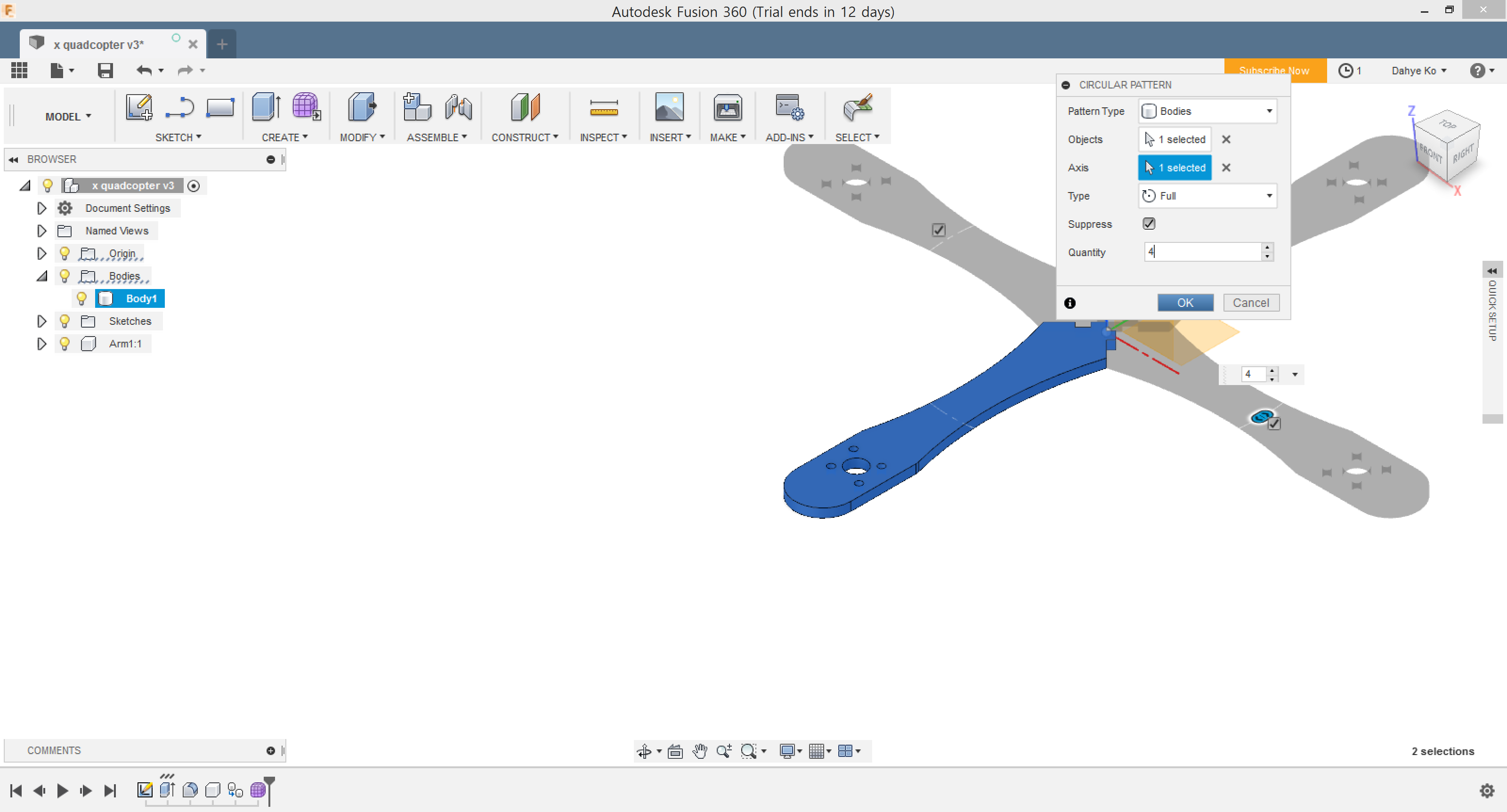

3. How to mirror the sketch: Sketch > Mirror
If you want to mirror your sketch, use 'Sketch > Mirror.' Select an object to miror then select the line to mirror about.
4. How to set a width and height of the shape: 'Tab' and 'Enter'
When you sketch the lines, circles or any other object, first you should click a point as the start or center of the object. The width, height and angle of an object change as you move your finger or mouse on a pad. If you want to change the value of width when your cursor is currently blinking on a blank for height, you can use 'Tab' key to move. Press 'Enter' to fix the value.
5. How to round off the edges: Modify > Fillet
Sometimes you may want to round off the edges or add fillets. Select edges, faces or features and then specify a radius. Following the second tutorial, I made a part of the drone frame. I selected four edges of the frame to round off:
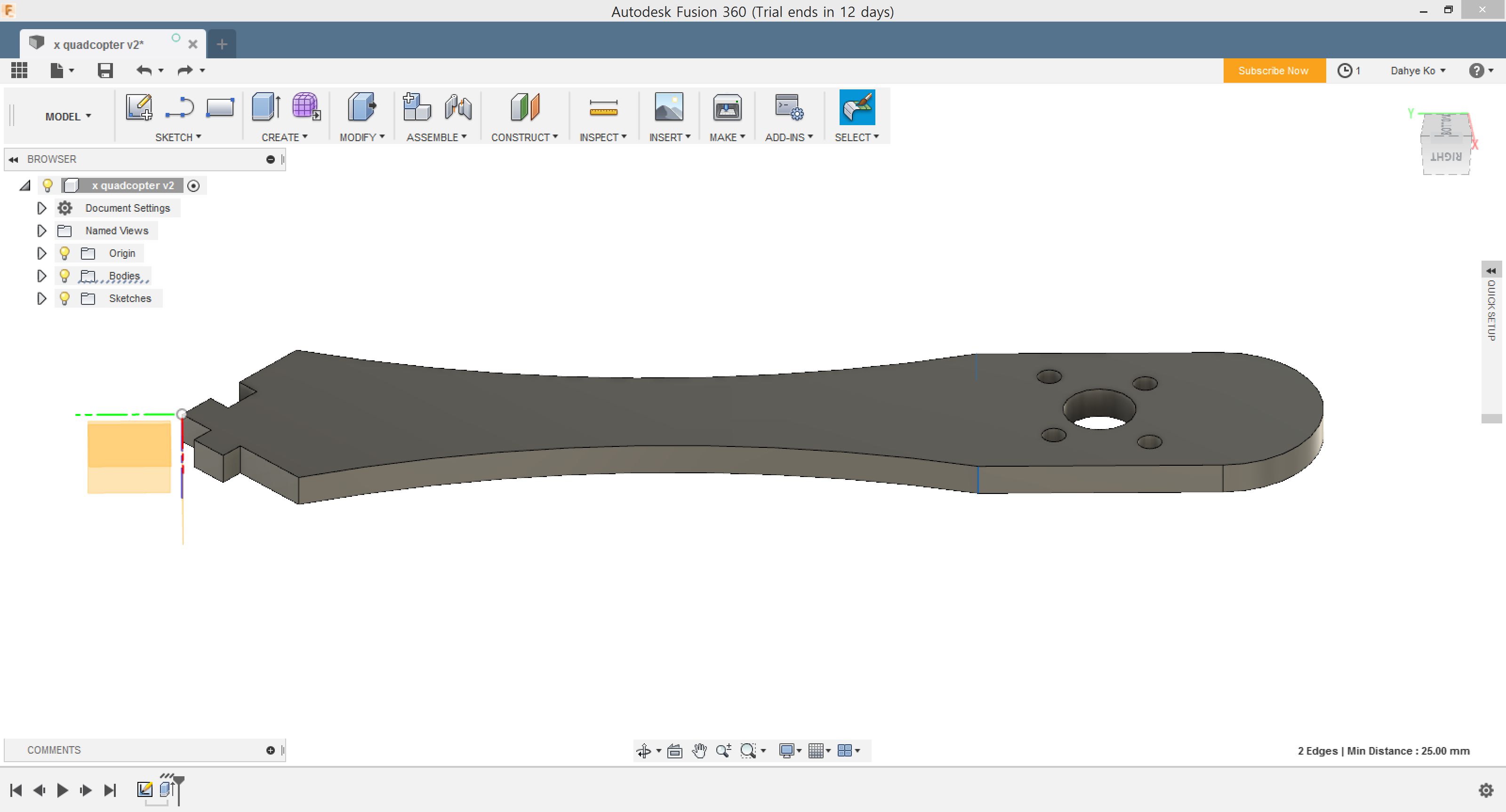
Click the left button of a mouse, then the navi for fast sketch pops up. Choose the 'Fillet'
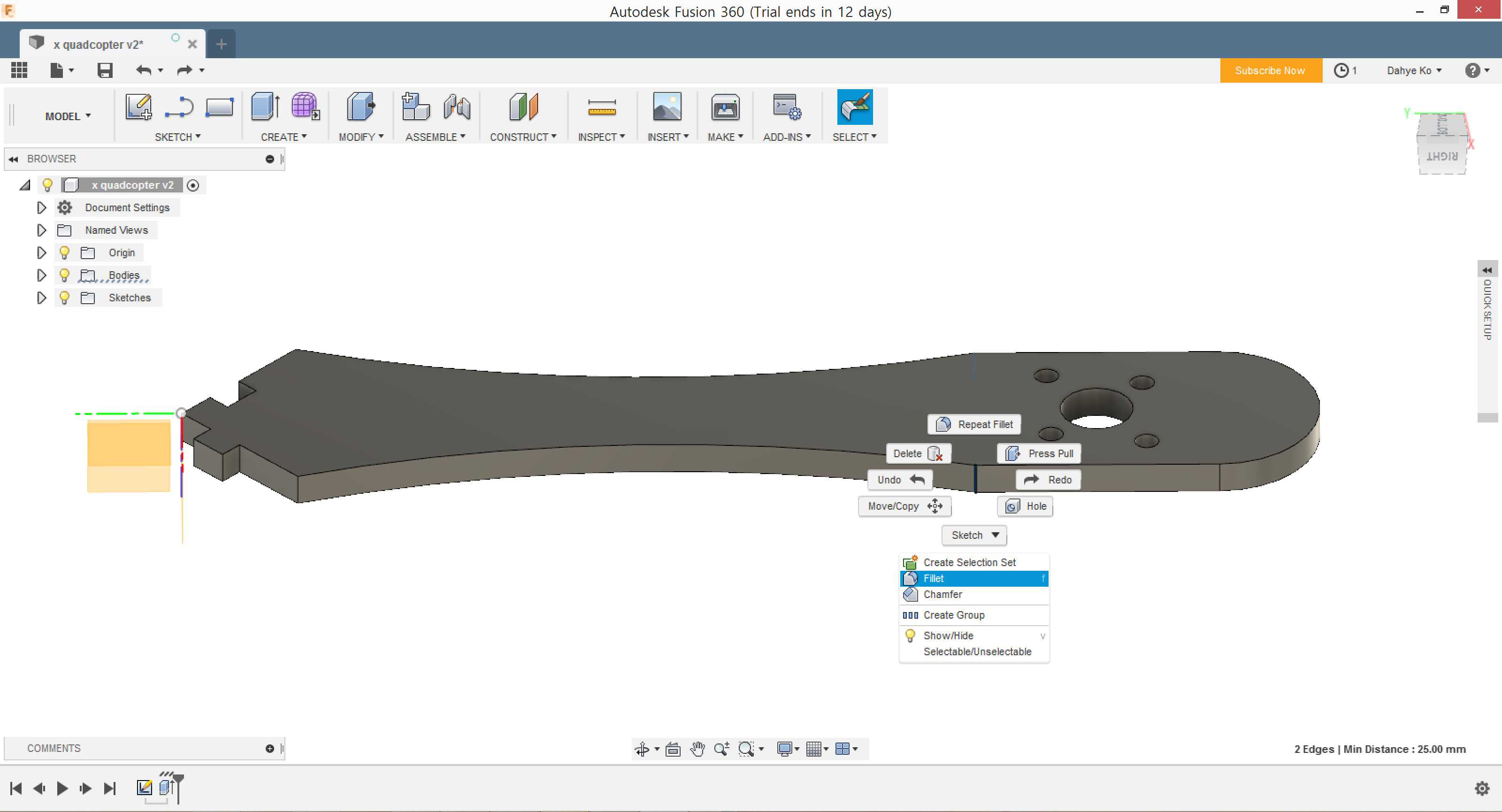
Then set the value of a radius.
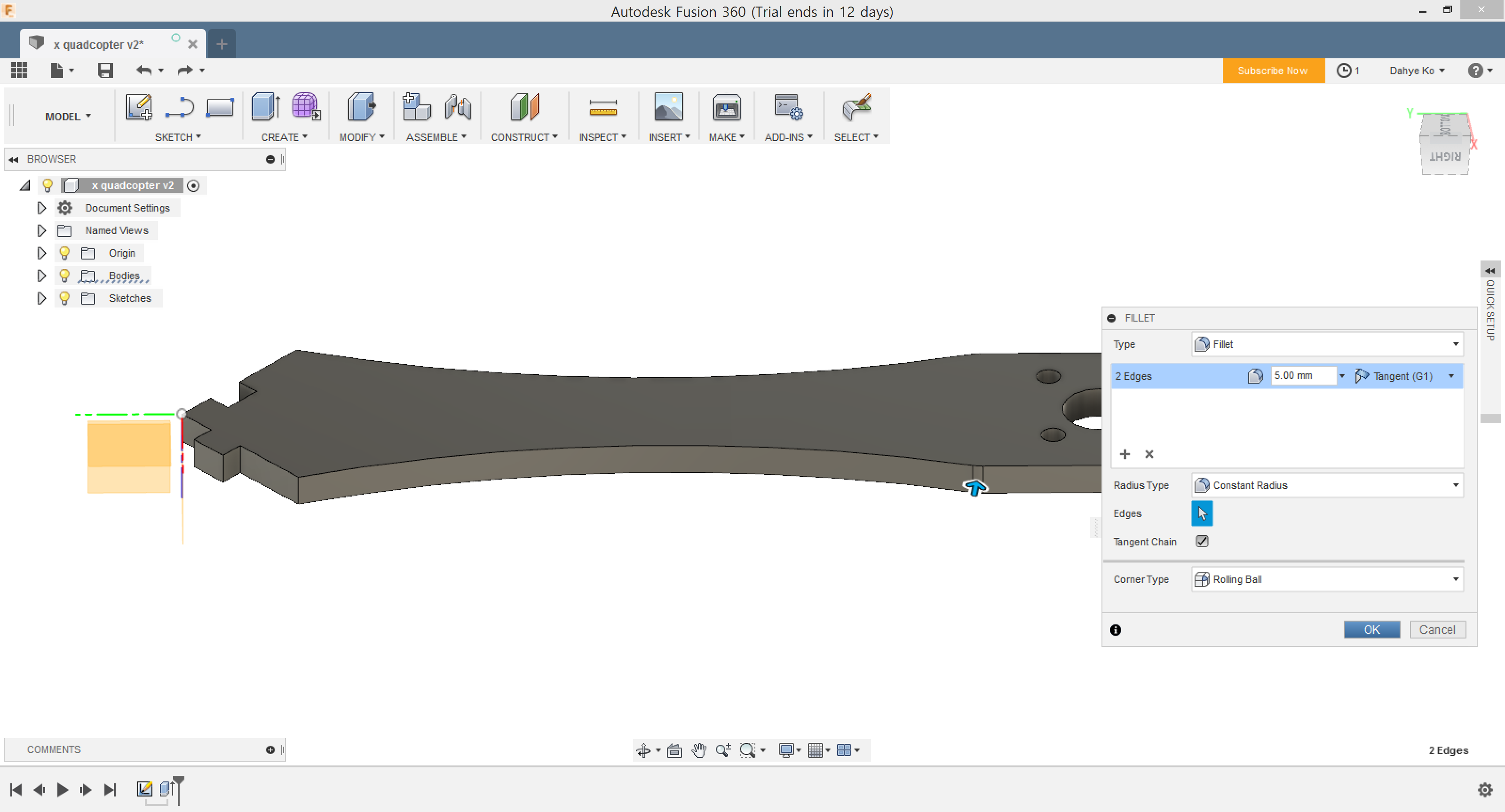
6. How to use a tangent: Sketch Palette > Constraints > Tangent
If you want to snap an object to other, select two objects and press 'Tangent' key in Sketch Palette.
7. How to measure: Inspect > Measure
If you want to measure the distance between two objects, use 'Measure' tab in 'Inspect'.
8. How to joint: Press 'J' key
This function positions components relative to one another and defines the relative motion. Select geometry or joint origins to define the joint. Specify the type to define the relative motion.
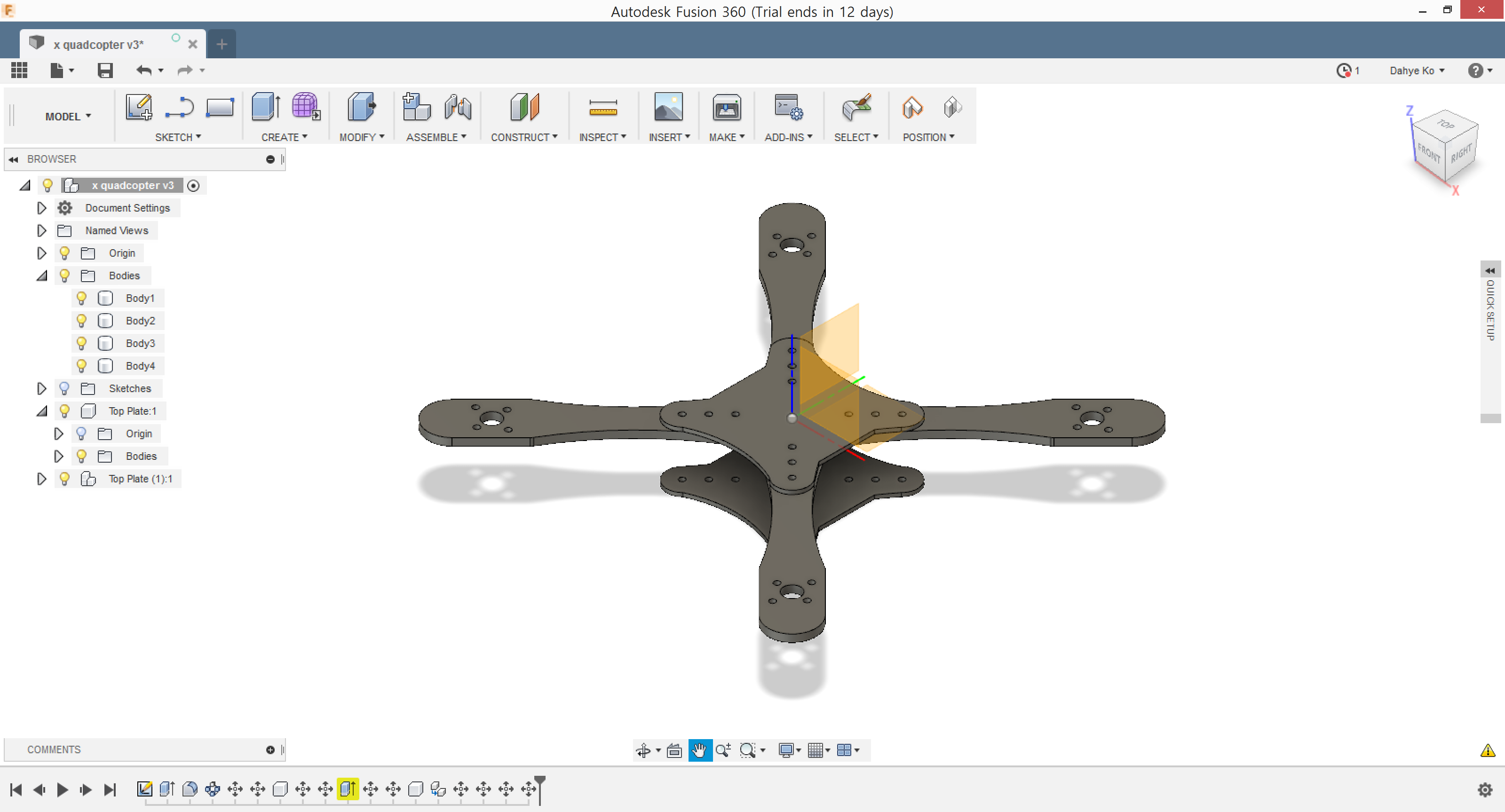
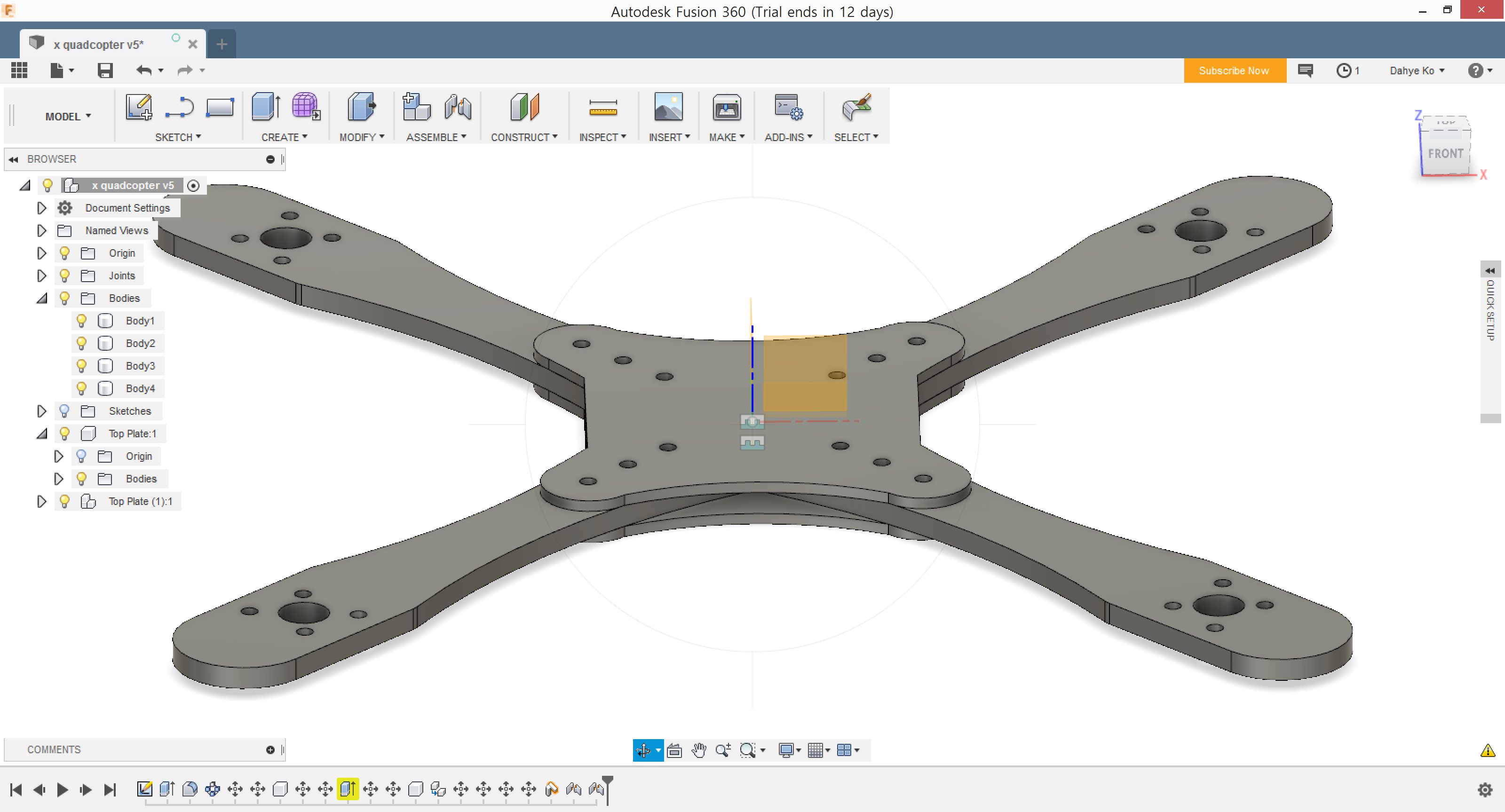
9. How to make a hole: Press 'H' key
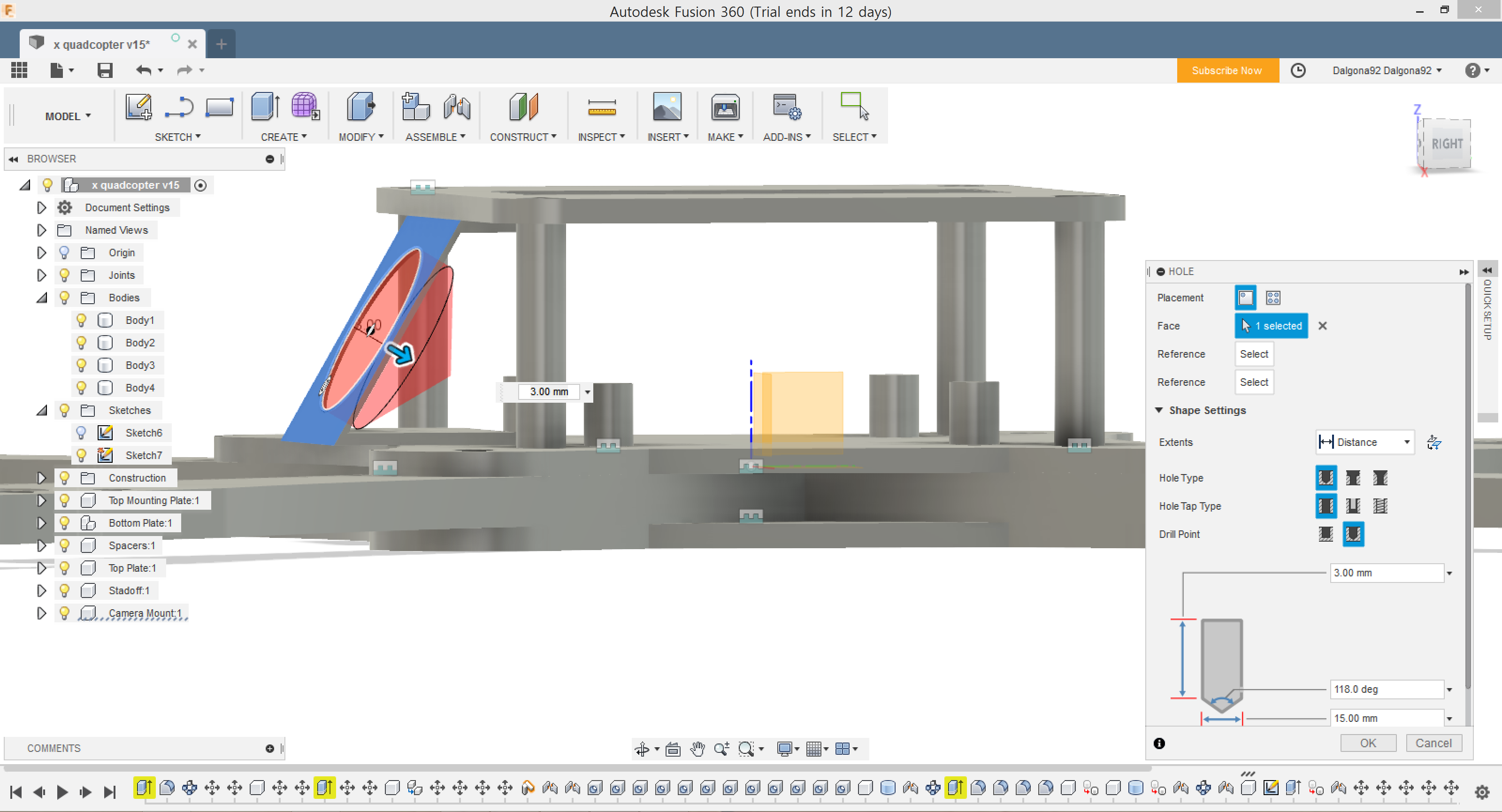
2. Result of making a drone frame in Fusion 360
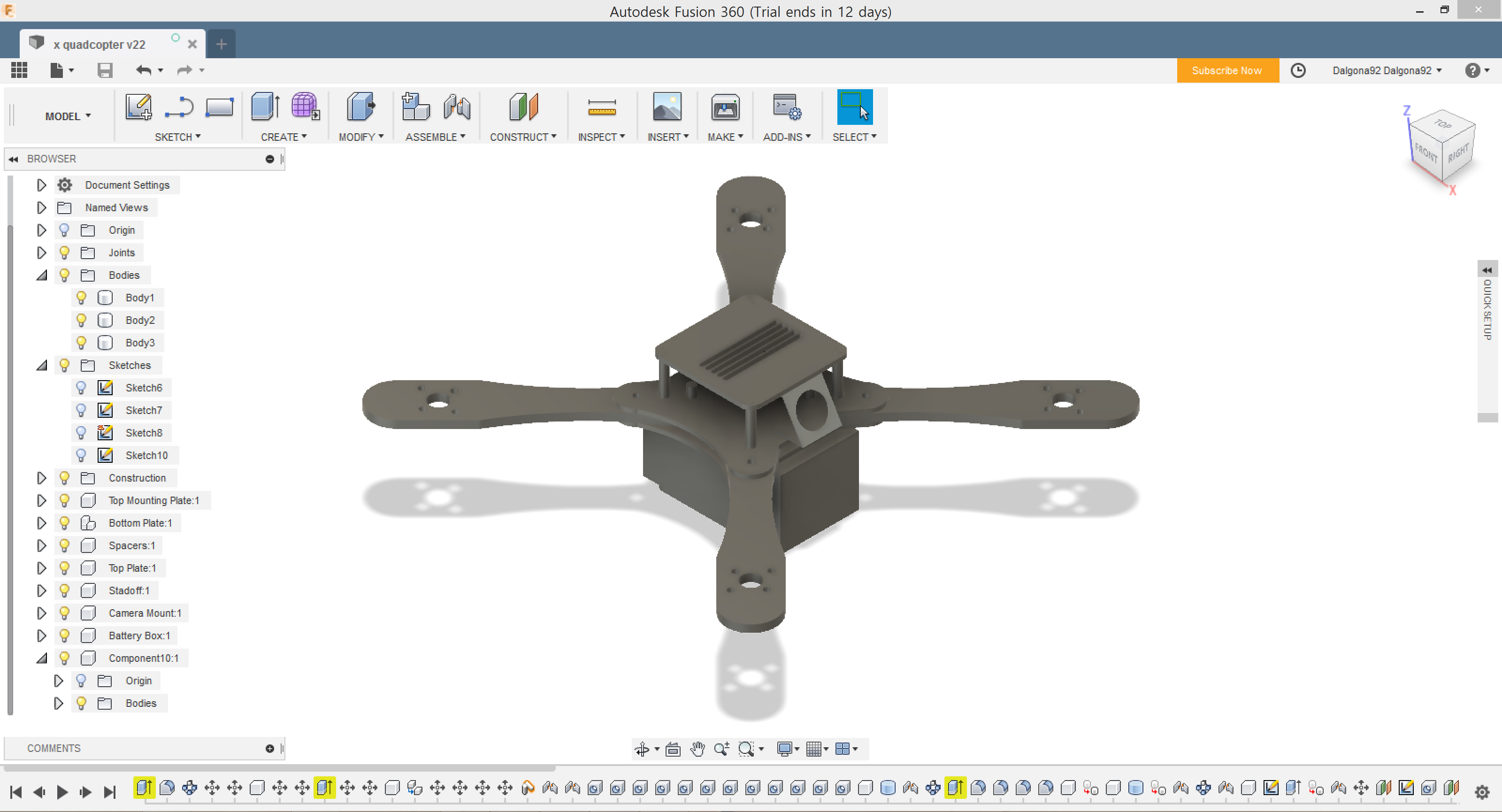
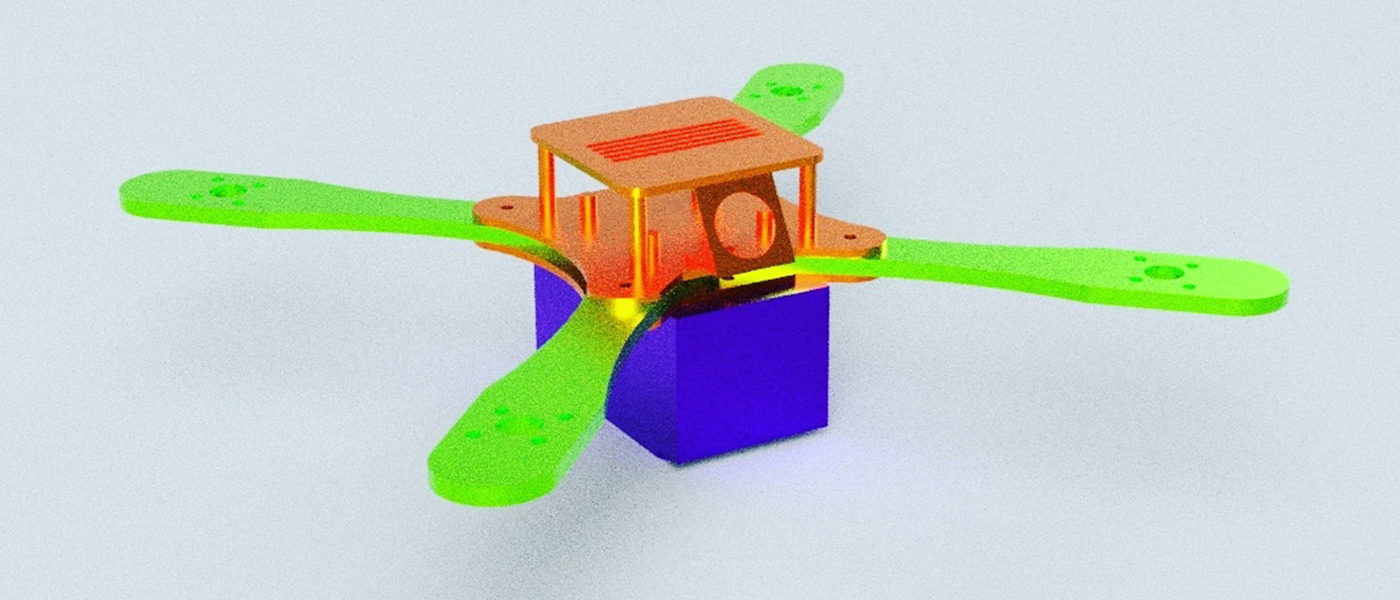
3. Sketch the potential final project with Photoshop and Illustrator
My instructor recommended me to use Fusion 360 with other 2D modeling softwares such as Illustrator and Photoshop. So I drew some of my wooden sculptures that I want to mount on my own house-type mortuary hearse(: potential final project), mainly using Illustrator. Mostly I sketched on the paper first, then scanned it to re-design on 2d SWs:


