7. Textile as Scaffold#
This week has been amazing! We focused on two different topic: crystallization and molding.
Inspiration#

I got inspired by Damien Hirst’s exibition “Treasures from the Wreck of the Unbelievable”.
I wanted to create a mold for a bag as if the mold would had been shaped by being in the see for many years. On the other hand I wanted something very simple and basic shaped as the bags by Benedetta Bruzziches
Crystallization#


 Crystallization is a method for transforming a solution into a solid, where a supersaturated solution nucleates the solute by a chemical equilibrium controlled process.A crystal or crystalline solid is a solid material whose constituents (such as atoms, molecules, or ions) are arranged in a highly ordered microscopic structure, forming a crystal lattice that extends in all directions.In addition, macroscopic single crystals are usually identifiable by their geometrical shape, consisting of flat faces with specific, characteristic orientations.
Crystallization is a method for transforming a solution into a solid, where a supersaturated solution nucleates the solute by a chemical equilibrium controlled process.A crystal or crystalline solid is a solid material whose constituents (such as atoms, molecules, or ions) are arranged in a highly ordered microscopic structure, forming a crystal lattice that extends in all directions.In addition, macroscopic single crystals are usually identifiable by their geometrical shape, consisting of flat faces with specific, characteristic orientations.
It’s possible to create different kind of crystalls from different recepies, we tryed with epson salt and allum.
Cecilia suggest us to use no recepies and just continue adding epson salt/allum until the solution (water+mineral) is saturated (it means the solution is containing the maximum concentration of a solute dissolved in the solvent. The additional solute will not dissolve in a saturated solution.). Is it possible to add color(the one the works best are food color)to the solution to create colorated crystal.
Since the crystallization will start as soon as the solution will be cooler, immerge the textile or the thread while the solution it’s still hot; different solution have different time of crystallization.
Textile scaffold#
We consider a composite to be a material consisting of two or more distinct phases, bonded together. One of the assigments of the week was creating a textile composite. It was possible to use Bioplastics or Epoxy(a textile hardener) and every textile we wanted. It was possible to use the laser cutter, 3D printer, CNC milling or make molding’s container manually.The milling machine, like laser cut, is a subtractive machine, otherwise the 3d printer which is of additive type. Since I’m pretty confindent wiht the laser cut I’ve choosen to use the CNC Millign Machine.
CNC Milling Machine#
Milling is the machining process of using rotary cutters to remove material from a workpiece. Computer numerical controlled milling machine are called CNC Machine. The cutter in a milling machine is able to move along multiple axes: X and Y designate horizontal movement of the work-piece (forward-and-back and side-to-side on a flat plane), Z represents vertical, or up-and-down movement and can create a variety of shapes, slots and holes.
Step by Step Manual for the Milling Machine @ Waag#
Teresa has made a wonderful documentation that has been my manual reference when I milled. * Working area: 2440 x 1220mm | 96” x 48” * Maximum Part Size: 2440 x 1220 x 150mm * Software used: Partworks 2D & 3D * Acceptable file formats: DXF, STL * You can cut and carve: wood, plastic, styrofoam and many more * You can not cut: metal
The Software(part one): Partworks 2D/3D#
- Partworks (if you want to mill a 2D object) or Partworks 3D (if you want to mill a 2,5D object);
- Load file in Partworks;
- Step 1: top surface > model size (adjust or not) > APPLY > next;
- Step 2: Material size + margins > put in the exact measurements of the material you are using for the milling (we use polystyrene foam) > software shows preview > adjust > ENTER;
- Set Z zero by setting it to the material > APPLY >next;
- Step 3: set the roughing tool path. This will roughly cut out the shape;
- We use a 5 mm mill end (the ‘drill’ that does the milling) > SELECT > pop-up window Put in the parameters for pass depth (how deep), stepover (overlap), speed (spindle per minute), feed (speed of movement on x y z axis), plunge (depth downwards);
- We set our perimeters to pass 5 mm, stepover 2,5 50%, spindle 12000, feed 120, plunge 25, path parameters: rapid clearance path 1 mm, machine allowance 0,5 mm (here you could tweak a negative+positive model to leave a few mm gab for the fabric you want to mold by setting a an extra +mm or –mm), milling strategy > top to down, Y from X, etc., we choose 3-D raster > calculate. Try different strategies to see if the milling goes faster > APPLY > next;
- Step 4: set the finishing tool path > choose 5 mm end mill We use the same settings as the rough tool path, but lower the feed to 100 and increase the stepover/overlap to 0,6 to get a neater result > calculate > try different strategies to speed up the milling > APPLY > next;
- Step 5: cut out tool path, either a silhouette or pulp > next;
- Step 6: preview milling > reset former steps if needed;
- Step 7: save G-code to shopbot (.sbp) > use one file when settings for rough and finishing tool path are (more or less) equal, otherwise save as two different files, one for roughing and one for finishing;
- Save changes > yes > save;
The Hardware#
- Work step by step and double-check
- Put double-sided sticky tape on the bottom of the polystyrene foam in different directions, so that it covers the entire bottom, and stick it firmly on the milling bed > some materials need an extra wooden bed that you can screw on the milling bed with ‘woodies’ (special screws);
- Better use an end mill (flat) and not a ball mill;
- Step 1: Start the machine with the red switch on the side (you cannot upload the software otherwise);
- Step 2: Open Shopbot on the computer. The green dots indicate the end stop of the machine;
- Step 3: Command K in yellow box – now you can control the nosel to move for calibration;
- Step 4: Put a 5 mm end mill in the nosel > pull down the plastic cap with wing knot > use tools to remove the nosel collar > remove the spin wheel and put in the right size end mill with the right size spin wheel > push them back into the collar > use tools to firmly attach the collar back to the nosel;
- Step 5: Now set the ‘origin’ on the computer. Press K in yellow square > move nosel to zero point (you set this earlier in step 3 in the software-setup) > now ‘zero’ the x and y axis by selecting the ‘zero’ menu on the top, hit the option “zero X&Y” ‘Zero’ z axis by using a metal plate > put it under the nosel > check if the green dot lights up in the screen (this means the nosel ‘reads’ the metal plate > THIS IS IMPORTANT otherwise the nosel would keep going down > push the zero Z icon > hit enter when you hear a sound > push ok > 3.070 is the height of the metal plate > push K in yellow square > move nosel up and remove the metal plate;
- Step 6: Take a snapshot of the settings in the red zero-window so you can remember them;
- Step 7: Point the lamp on the nosel to the material;
- Step 8: Open your file in the Shopbot software;
- Step 9: Turn on the machine with the small button in the front; Put on the dust collector bag with the red button in the corner of the room – green light goes on;
- Step 10: Turn the key under the red switch on the side of the milling machine(now the mill will start rotating);
- Step 11: Match the speed in the little box under the ‘on’-button to the speed you set in the software (120 in our case);
- Step 12: Put on ears and eyes protection;
- Step 13: Press start > double-check if all is ok and if you have done all the steps > press ok;
- Step 14: Stay with the machine when milling and don’t do anything else. When done, first turn off the software, then turn off the machine Turn off everything and carefully take the model off the milling bed;
- Step 15: Clean up before you leave;
Warnings#
- Hands never on the milling machine when it is running;
- All hair and facial hair must be tightly tucked in;
- No iron (screws, nails, metal scraps) on the bed/table;
- Preferably work with two people together;
- Stay with the milling machine at all times and observe the milling: you are the emergency stop (spacebar);
- Be aware of fire in the hose – fire in the dust collector bag could burn down the FabLab;
- Book the machine for at least a day: milling takes a LOT of time (setting up takes about an hour, the actual milling might take up from a few hours to a few days, depending on the material you use);
Thanks to Teresa for this amazing documentation
Stéphanie and I helped each other while milling.
Roughing tool path#
Finishing Tool path#
Once you have your molding you can start casting.
Casting#
- Prepare your bioplastic(I prepared bioresin BIO-RESIN: 48 gr Gelatine, 8 gr Glycerine, 240 ml Wate–> This mix should be first mixed all the components at 60degrees until smooth and then boil at 100degrees for 5-10 min. Boiling the plastic will change the chains and make it harder but slightly more brittle.);
- Cover your mold with a plastic film(the one for food);
- Start layering textile and the hardner;
- Put it under a press/vacuum press/vacuum bag;
- Once it’s passed a while you can remove it from the press (As soon as the resin will be quite hard you can remove it from the press and let the casting drying);

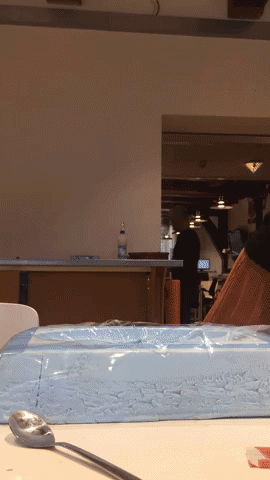
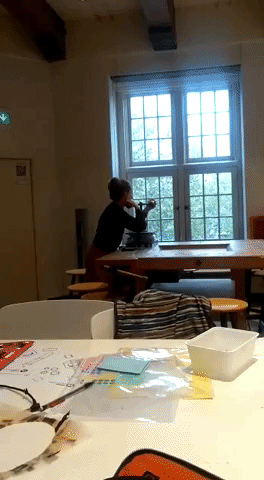

Cooking bioplastic | Casting with bioresin | Trying to close the press(it was very difficult because the press was moving and was also very hard), Jessica making jockes of me!! | Open the press
Wooden Textile#

I decided to try to different pattern. Here’s shown the construction of both.
How to create your “wood textile”:
1. Prepare your pattern on illustrator;
2. Follow the instruction for the laser cut (You can follow the instruction on the documentation of week2: Digital Bodies in the paragraph “Laser cut instruction. From Slicer 360 to the laser cut”
);
3. Fix the piece of material on witch the pattern will be cutted (I wanted to try to create my wood textile with something softer. So I cut my pattern on the felt Speed:200 Power:30.);
4. Find the perfect speed and power for cutting your material;
5. Launch the cut;
6. Wait until the cut will be finished, than don’t move anything from the lasercut’s grid;
Now you’ll start to transfer the pattern to the other textile:
- Take a transfer tape(the one for the laser cut!) and put it on the patter you cutted.
- Now you’ll have your patter on the tape you can remove the “frame”(the negative of your pattern = what you don’t need);
- Take non repositionable spray glue/white glue and spray/paint it on the pattern you have on the tape;
- Put your softer fabric on the glued pattern;
- Put it under a press;
- Your “wood textile” now it’s ready!!!

The finish product | The finish product + the negative | Pattern’s negative
Fish skin#
Prepare the fish leather is actualy very easy and it doesn’t need many ingredients.

Instruction:
- Remove all residual pulp from the skin;
- Remove the scales(it’s needed for the glycerine to penetrate the skin);
- Wash the skins;
- Take some jars;
- Insert 2/3 fish skins into the jar;
- Make a solution 50% glycerin / 50% alcohol 96%;
- The solution must be placed in the jar;
- Fish skin + solution must fill 50% of the volume of the jar;
- If you want you can add natural dyes or food dyes;
Now it’s time to: 
- Shake!
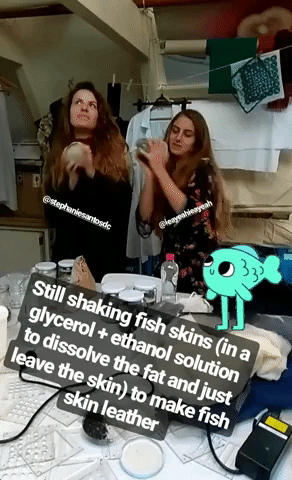
- Shake! Shake!
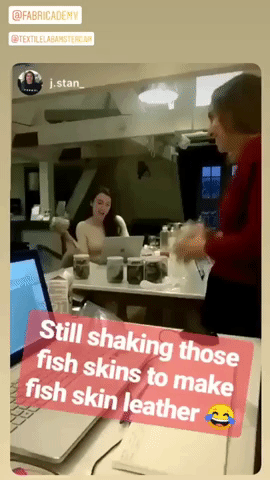
-
Shake! Shake! Shake!
-
The jars must be shaken for 5 minutes each every hour for 3 days;
- After 3 days remove the skins from the jars. Squeeze them from the solution and put them dry on a flat surface;
- After a few days you’ll see the skins wont’ be wet anymore!
- Skin has become leather!!!
- If the leather is too hard you have to breake the fibers of the leather otherwise it’ll too hard;
- Now the leather is ready to become whatever you want!


Usefull links#
Jellifish leather
More about bio material & bio dyeing
Love, share, download the file here!#
Click here to download the bag mold file!
Click here to download the wooden textile file!
Epilogue: not a bag but a hat!#

On the left: jocking with Stephanie | On the right: the final result
While I was jocking with Stephanie I tought that half of my bag seemed like a Billbox hat. After joined the contest “Digital Made. For Young Fashion Talents” I choose to follow this intuition and to create a hat.
Using the hot glue I add an hair clip like this one inside. Then I glued some modules form the Circular fashion assigment on the top and some organza on the edges.
